Choosing the right operating system for your NAS Media Server is essential. I recommend that you use a Linux / BSD rather than a windows based OS mainly because they require far less hardware resources. Another benefit is that common Linux / BSD distributions are available for free. If you have experience with any Linux distribution, you should consider using a server os based on that distribution. I have experience with CentOS 6 (running a VPS on it) Debian 7 (home server) and Ubuntu 12/13 (home server). I can recommend all three of them since they are all pretty stable, and since they are common distributions they have a large community.
This means you will find plenty of support for them on the internet. Ubuntu is a derivative of Debian and almost the same. The difference is in depth and not that important for home use. You should choose the one you feel more comfortable with.
CentOS is a derivative of Red Hat Enterprise Linux which comes at a cost. When you are not sure which distribution, you can take look here for a short description of popular Linux based server operating systems. You can also try out and compare distributions using a Virtual Machine. Orcale’s Virtual Box runs on both Windows and Linux.
The following steps are based on the current server version (13.10) of Ubuntu and explains how to set up your NAS. So if you are unfamiliar with Linux and want to set up your own nas, feel free to to read further – even if you are familiar with Linux.
How to burn a CD/DVD or make a bootable USB drive
This example will feature Ubuntu, but the other distrobutions should be similar. First we need to download the newest version of the Ubuntu server 64bit version from here.
While you are downloading your .iso file, you can choose how you want to install Ubuntu on your machine. You can either install from a USB drive or a CD/DVD.
To run from an USB drive, UNetbootin is a good choice and runs on all common operating systems. The site provides a good explanation how to copy your .iso to an usb drive. When your USB drive is prepared you can start installing it onto your new NAS server.
When you don’t know how to boot from USB take a look here. PowerISO will help you to burn a bootable CD on Linux, Windows or MacOSX. Here is a pretty easy tutorial how to burn your CD.
Install Ubuntu

Select your language

Select ‘Install Ubuntu Server’
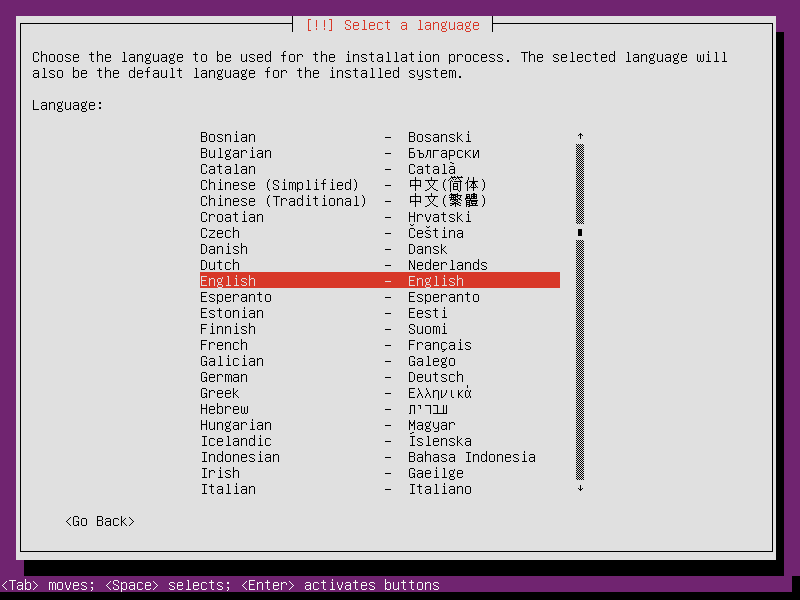
Select your language again

Select your location

Select Yes to detect your keyboard layout

Press the keys to detect your keyboard layout

Your layout should be detected now

Wait while Ubuntu loads some components
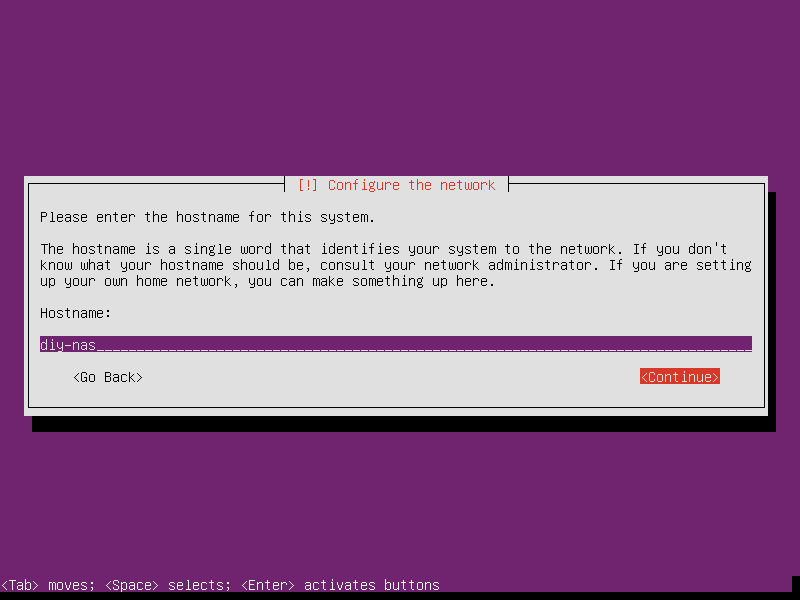
Enter a computer name

Enter your Name (you can enter whatever you want)

Enter your desired user name

Select a password for the new user

Choose if you want to encrypt your home folder
press ‘no’ if you don’t know what to choose

Is your timezone correct detected?

Use entire disk or set up different partitions with LVM.
If you don’t know what to do choose Guided – use entire disk

Select the drive that you want to use for your installation

Press Yes to start the installation

Wait while Ubuntu copies the files to your filesystem

When you use a proxy insert your information here

Wait while Ubuntu is downloading missing packages

Choose No automatic updates

Choose OpenSSH Server – you can install everything else later

Wait while Ubuntu download and install the selected packages

Install the GRUB bootloader
Be careful when you install Ubuntu along with Windows

Gratulationz – your installtion is done.
Remove your CD / USB and press continue

I’m currently using Open Media Vault. It’s an open source NAS OS based off of Debian. Quite efficient: http://www.openmediavault.org/
Thanks for your comment.
There are more good prebuilt NAS systems like FreeNAS based on BSD – but I prefer the terminal way since it’s not bloated like prebuilt systems.
I personally use Unraid as it’s feature set was perfect for my needs (recoverable from a single HD failure, lose 2 or more disks only lose what is on those disks, not the entire array, drives spin down when not being used) however, it’s not as flexible or at least not as easily flexible as something built on say debian or ubuntu, on the other hand, that’s not necessarily a bad thing.
I just got done doing this with OpenMediaVault (built on debian squeeze). Was very easy and the web-gui is very intuitive.
I’ve had a NAS for years. Minimal Ubuntu install with OpenSSH and SAMBA. Anything more is just bloat and unnecessary if you’re operating exclusively on your own private network.
I haven’t had to touch any settings for about four years now due to the simplicity.
The only additional software I use is Deluge for bittorrent and Very Secure FTP Daemon (vsftpd). Those are just personal choice.
Nowadays I’d have went with Arch rather than Ubuntu, it’s got much better documentation, is a better system to learn linux configuration on and is a rolling release.