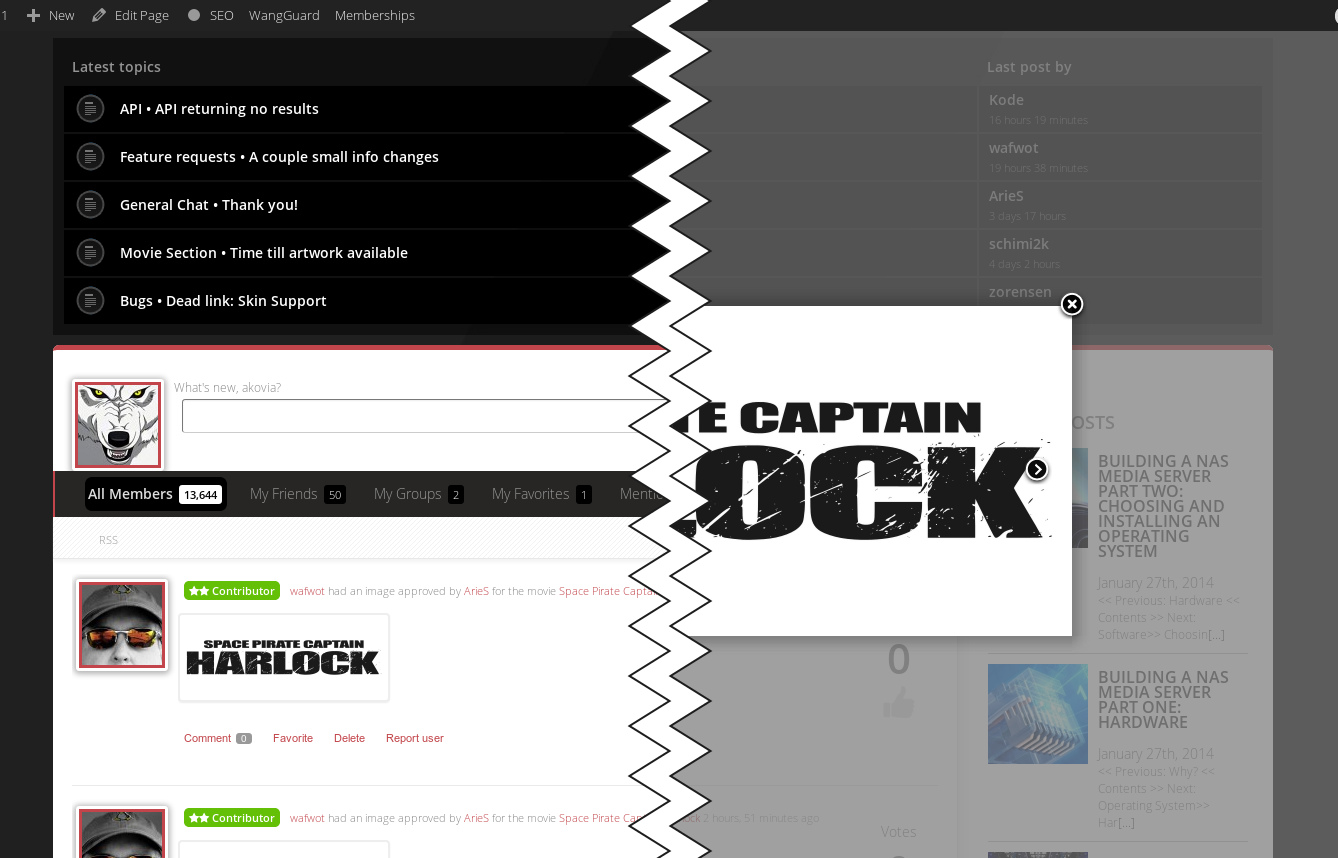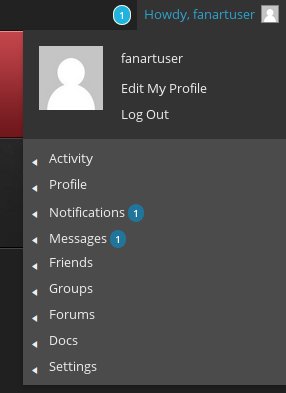Navigating Fanart.tv

Well you managed to find your way here. Now let’s go exploring!
This site has many faces that might not be so obvious to the uninitiated. The aim of this guide is to help you understand how everything is laid out, and how to get the most out of the site.
Let’s look at the parts:
The DataBase:
These pages are the core of the site and the reason you are probably here. They are also the easiest pages navigate and explore. If you’ve already read the “Getting Started” guide then you should have a basic understanding of these pages. Each media category has a main page with loads of information on the types of images we store, rules for each image type, tutorials, requests, latest additions, biggest contributors, and more.
These pages can be accessed in a few ways.
Directly from the main page of the site, or from the header and footer menus on every page.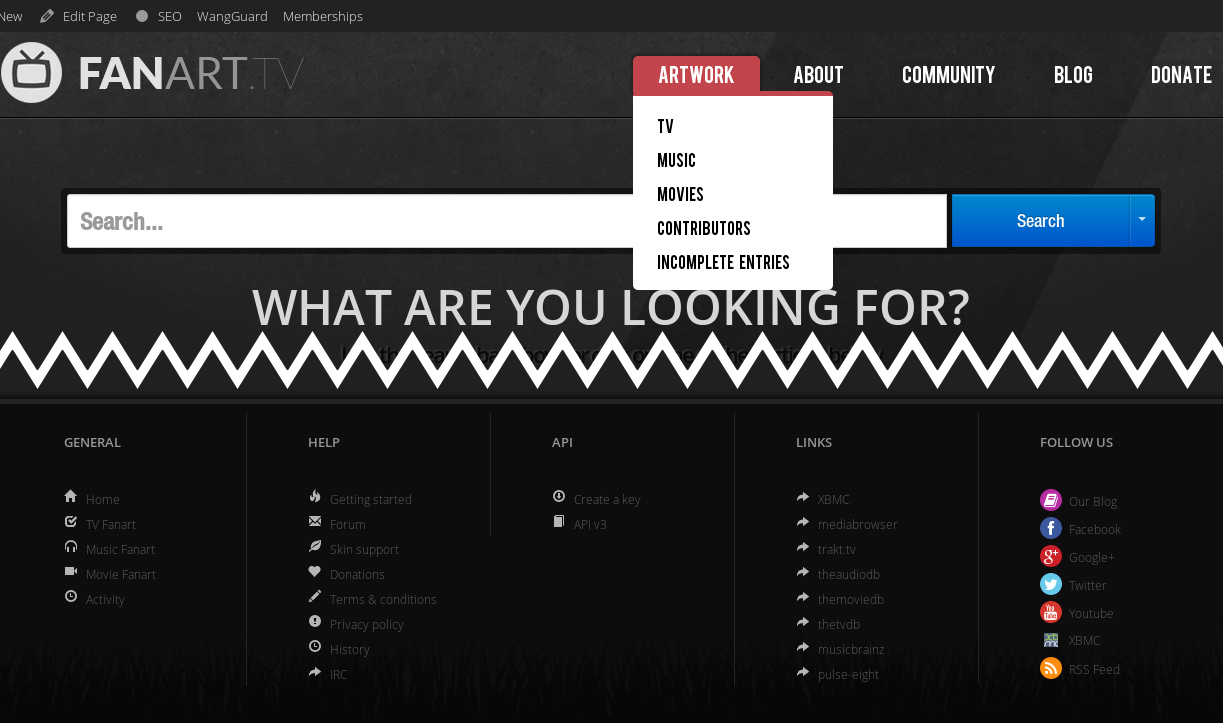
The Blog:
The Blog is comprised of interesting posts spanning a wide range of topics, as well as news, tutorials, and reviews. We are always looking for more interesting content and encourage our users to either tell us what they’d like to see, or even contribute themselves if they are up to the task.
The Blog can be accessed from both the header and footer menus as described above, as well as the Blog activity side bar in many of the pages around the site. (Including this one.)
The Activity Stream:
This is the heartbeat of the site. Here you will find all the latest activity on the site including all approved art, new blog posts, comments, and new and updated posts from our forums. Site veterans keep a finger on the pulse here so they can see all the new art rolling through and are able to comment and vote on them. Use the “Load More” button at the bottom to keep scrolling back through time. The filter menu is also very helpful for limiting the results you want. Further filtering options by image types and categories are on the wish list already. (Stay tuned.)
The Dashboard:
This is the “Back-end” to the site and the place to get things done. Here you can manage your profile, your image submissions, check what is pending, browse your gallery, access the denied images gallery, etc. It is a fun place to explore if you haven’t before, and an essential tool for contributors.
You can access your dashboard by hovering over the fanart.tv house logo at the top left menu of every page. Use the same top left menu to return to the site once inside.![]()
Once there, you can change your account details and the dashboard color scheme,

as well as delete and change the language of art submitted into the pending que. (Helpful if you catch a mistake and want to fix it.) Also notice the color blocks hovering to the right of the side menu. Use these to see what clearart looks like against different color backgrounds.

The Forums:
Need I say more?
Here is where the community can communicate with each other about anything and everything. Get help, make suggestions, and generally interact. There is a wealth of information for those willing to have a look around. Everything from where to find the best sources and fonts, to getting advice on graphics software and images. There is even a place to request new features for the site.
Forums can be accessed from both the header and footer menus as described above.
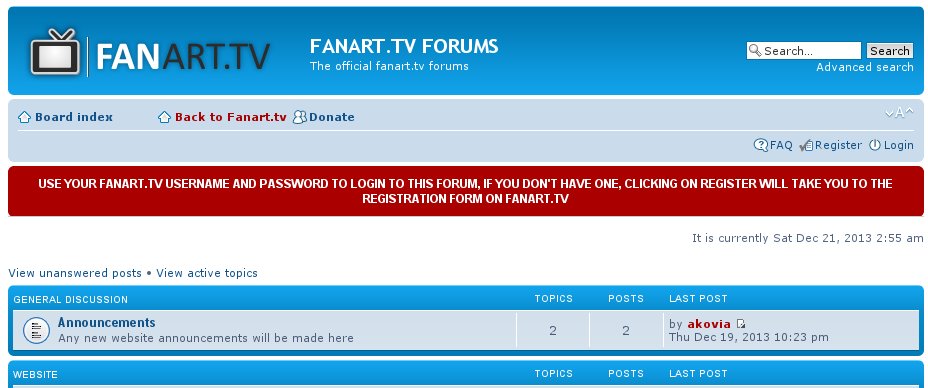
The new forums are on a separate server than the site which will allow us to communicate when there is site down time.
Other Interesting Places:
The User Menu and Notification Area
Here you will find your own personal command center. Explore all the sub-menus to discover personalized links relevant to your interaction with the site.
The notification bubble will turn blue when you are mentioned on the site, have new messages, or get a friend request. It has it’s own drop-down to see at a glance what the notifications are, with quick links to take action on them
The IRC channel
Here you can chat with other members or moderators on the site. Ask questions, get help with an image problem, or just hang out and enjoy the conversation. This is by far the best place to get answers quickly.
This tutorial can help get you up and running if you’ve never used IRC before.
I hope this journey hasn’t been too arduous and you learned something new in the process. It seems I still learn new things that can be done on this site all the time, so don’t forget to do some exploring on your own. If you find something neat not mentioned here, please share it in the comments.
Bon Voyage
Comments are closed.