How to Calibrate your Monitor
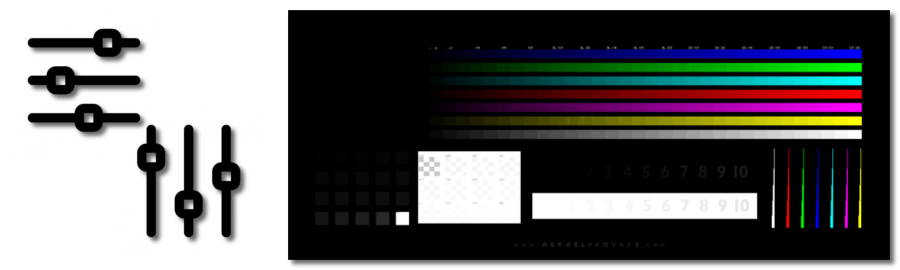
Description:
If you plan on contributing to the site, it is imperative that your monitor is calibrated so you will be able to distinguish between subtle differences in colors and levels. This will not only help improve both image and video quality on your machine, it will also allow both you and the people that are moderating your images to be able to see the same thing.
Countless images have been denied on this site for something a moderator can see on their calibrated monitor, but the person that submitted the image isn’t able to fix it as they can’t see the problem that was pointed out.
Most new monitors come with some sort of calibration program either on a supplied disc, or built right into the monitor’s menu. If you have neither, there are countless tutorials around the web that can guide you through the calibration process, and it’s usually something that can be done quite quickly. I’m not going to reinvent the wheel by writing my own calibration tutorial as it has already been done far better than I could ever achieve, but I will supply this link that leads to 5 really good tools to get this done. Should this link ever go bad, a quick Google search for “How to calibrate my monitor” will give more results than you could ask for.
Instead, I will share an image we have used in the past to test if your monitor can distinguish between different black levels. This image actually prompted one of our users to replace his monitor. Even after he went through multiple calibrations, he still couldn’t see the problems in the image. After getting his new monitor, he could see it and much more that he never knew he couldn’t see before.
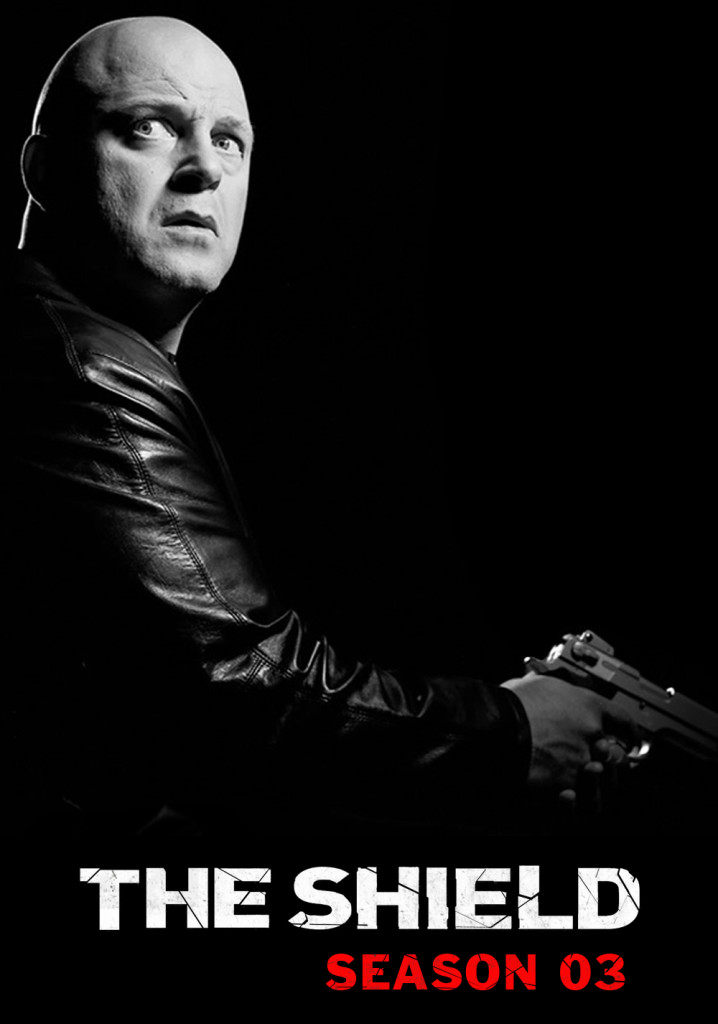
click image to enlarge to full size
Once the problem is seen, it’s just a matter of a quick level adjustment to fix this particular image.
This image should not be used as a substitute for calibrating your monitor. Even if you can spot the problems, this is no guarantee that your other levels are set properly. If you have never calibrated your monitor before, you might be surprised what you have been missing and might also save yourself the frustration of having an image denied for something you can’t see.
Comments are closed.