There’s an age old saying that goes something like “The best things in life are free”. Rarely does this actually come to fruition and we are often left saying things like “The love of my wife… that’s free” or something equally gooey and feel good! Let’s be honest though, I think we all know there’s nothing free about having a significant other around the house. 😉
Enter XBMC stage right and I’m finally happy to say that for once it really is free!
Early on XBMC could be a little buggy and certainly wasn’t the beautiful work of art it has become but it’s the many many hours spent by many many enthusiastic fans that have made it what it is today but things didn’t stop there. Today we have huge groups of people spending thousands of hours building perfectly organised content for the masses. It was on the back of this that we saw some real magic starting to happen when a talented few started creating beautiful skins to make our Movie, TV & Music addictions that much more enjoyable.
In what I hope will be the first of many, I’d like to start talking about some of the amazing XBMC skins out there that make such wonderful use of all the hard work of the Fanart-ians.
Today’s installment will pay homage to my favourite skin of all time (believe me, I’ve tried a few)..
Let’s start off by jumping in and showing what you are going to see the first time you start up this skin.
We are welcomed by a neat and well laid out main screen but cutting a long story short there are a crazy number of options for the main menu. You can add, hide, change items just about anywhere in the main row. Most menu items each have their own submenu all of which can also be customised. The main menu can actually be moved from either the bottom screen of the middle of the road as well depending on your preferences.
Aeon MQ3 actually has quite a few themes available within the main skin, the one shown below is just the default but as of version MQ3 you can now more directly access the themes. Previously all I could manage was to download them directly and stuff around in a terminal session trying to get them inserted into the appropriate folder.

Let’s move straight on to the key settings screen where Aeon MQ3 really sells the benefits of Fanart.tv.
Below you will find all the options available for heavily integrating Fanart into the skin. When you first see this screen, the necessary plugins aren’t available but luckily, Aeon MQ3 tells you this straight upon in the settings screen and takes you directly to the Add-On screen to get the ones you need.
The key here is the Add-On named: ArtworkDownloader – Yes, our own Martijn can be thanked for this bit… 🙂

Next, let’s move onto a few views of where we can see the efforts of the Fanart.tv clan in action. The image below shows another one of the great Add-ons: TV Show – Next Aired. Again, this can be installed from the main settings screen and in essence much like my loved SickBeard will tell me what shows are coming up soon. It refers to the MetaData of our wonderful partner TheTVDB.com. Each upcoming show is displayed with it’s ClearLogo and the next air dates.

Beyond that, there’s still plenty of evidence of Fanart.tv hard at work. Once you’ve downloaded your favourite show and loaded it into your library, simply click on the TV Shows link (available by default) and you’ll be shown the following screen.

The CharacterArt and ClearArt are not quite so prominent in the skin but are certainly not absent. Below we see some of the huge number of options you can use to display the different sections of your library.
It’s worth noting at this point that as you go a level deeper into your library each time you have the option to have different views. For instance, you might want logo view for the TV Show selection screen and then a CharacterArt view once you’ve actually selected a show. As you can see there is plenty of ClearArt ready to brighten up your screen.

Next up is music, and this is where things really start to look amazing. Below we see the base homescreen you’ll see while playing your music. We can see the CD Covers are there along with the Disc Images spinning away below. The Artist logo is also displayed next to the CD. I can’t remember off the top of my head where that image stack on the left comes from but no doubt also comes from Fanart.tv given how prevalent it is everywhere else in the skin.

As you can see, a lot of time has been invested here and I think it really pays off. A word of warning to those with very basic machines though… this skin can be a bit hard of the system. The new Dirty regions has made a big difference as has the options now available in MQ3 to select a simpler setup which will go easy on your hardware.
To finish off with I thought I’d wrap up by giving a plug to a few other great tools not mentioned above that will get your system looking like the images above in no time.
- OpenElec – Amazingly fast and custom built Linux based operating system with XBMC pre-installed. I kid you not, someone who has never seen linux before will have it installed in 5 minutes (no I’m not exaggerating)
- CD Art Manager – You’re going to need this if you want your cd library looking good
- TagScanner – Perfect tool for organising your Mp3’s.
(Also see this great post by Daniel) - Repository Installer – Great XBMC Add-on for getting access to many many more Add-ons.
- CouchPotato – Does for Movies what Sickbeard does for TV
Finally, what reivew would be complete without a decent YouTube Clip
Aeon MQ3 Demo
Last ittle teaser… Aeon MQ4 is coming……
Aeon MQ4 Teaser
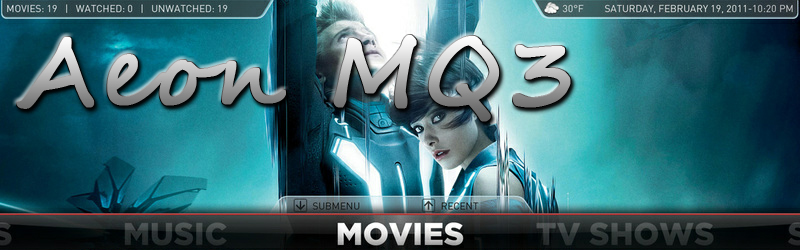
Great post! Thank you for showcasing this lovely skin. It does make some great uses of the many assets that you can find here.
Nice post, I think I’ll try it.
And the other tools as well. (You did forget to mention ArtworkDownloader, but I guess it comes with Aeon too.)
Thanks for including a link to my post.
It’s in there just above options screen. 🙂
Helpful information. Fortunate me I discovered your site unintentionally, and I’m surprised why this accident didn’t came about in advance! I bookmarked it.
It was always way to buggy in my taste. Support could also be a lot better. He never even finished it and started on MQ3 and left most of the bugs
Yeah, occasionally craps out but MQ3 does seem a lot more stable. Suffice to say that Marcos’ habits haven’t changed as MQ4 is on its way. I think he’s really just only getting the hang of support and has started a google code account where bugs can be logged and resolved.
There are quicker skins out there with better support but none so beautiful in y eyes.
I’d rather using Aeon Nox.
Way way way more stable and way better support.
I personally use Aeon Nox at the moment, but it’s nice to see what other skins are out there.
Aeon Nox is also excellent and pretty similar to Aeon MQ3, i think it’s essentially a trade between features and improved support.
Good post, i will have this skin in mind whenever/if i get bored of Aeon Nox. While both looks pretty similar, i noticed this one has more/differents Viewtypes and might have one more suitable for a large collection of games.
I hope you keep reviewing more skins, with their pros and cons!